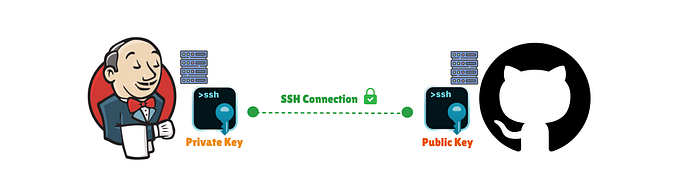How to setup Git the proper way! — Part-3: Setting up ssh-agent and public email
Hi, this is the third and final part of this series. Here we will set up the ssh-agent to start automatically and store our SSH passphrase for the current session. That way, we don’t have to enter our SSH passphrase every time we access our remote repository. Plus, we will also use our public Github email with git, so that our private email address is not visible in our commit history.
1: Setup ssh-agent and add your keys
Now that we have successfully set up SSH key with our Github account, here are the steps for starting ssh-agent automatically and let it manage our SSH keys.
- Select and copy the following code:
env=~/.ssh/agent.envagent_load_env () { test -f "$env" && . "$env" >| /dev/null ; }agent_start () {
(umask 077; ssh-agent >| "$env")
. "$env" >| /dev/null ; }agent_load_env# agent_run_state: 0=agent running w/ key; 1=agent w/o key; 2= agent not running
agent_run_state=$(ssh-add -l >| /dev/null 2>&1; echo $?)if [ ! "$SSH_AUTH_SOCK" ] || [ $agent_run_state = 2 ]; then
agent_start
ssh-add
elif [ "$SSH_AUTH_SOCK" ] && [ $agent_run_state = 1 ]; then
ssh-add
fiunset env
- Now, we need to edit our
.bashrcfile. Run the following command, which will open up the.bashrcfile in thenanotext editor:
$ nano ~/.bashrc- Make sure you are on a blank line, and then
right-clickand paste the code that you copied from above. If you are on Git Bash, you can paste by pressing theINSERTkey (orSHIFT+INSERT, if that doesn’t work). - Once the code is pasted in the file, press
CTRL+Xfrom your keyboard and it will ask you if you want to save the changes. Typey, and pressEnter. The editor will save the file and then exit. - Now, run the following command to source/apply the code that we added into
.bashrc.
$ source ~/.bashrc- It will start the
ssh-agentand ask you for an SSH passphrase for your key(s), that you created while generating SSH keys in part-2.
That’s it, that’s all you need to do! The ssh-agent will start automatically when you launch your terminal.
Note: You still have to provide your SSH passphrase, but only when you run your terminal for the first time after a logout or reboot. The prompt may look something like this:
> Initializing new SSH agent...
> succeeded
> Enter passphrase for /c/Users/you/.ssh/id_rsa:
> Identity added: /c/Users/you/.ssh/id_rsa (/c/Users/you/.ssh/id_rsa)
> Welcome to Git (version 1.6.0.2-preview20080923)
>
> Run 'git help git' to display the help index.
> Run 'git help ' to display help for specific commands.The ssh-agent process will continue to run until you log out, shut down your computer, or kill the process.
2: Use public Github email for commit identification
Well, at first we specified our private email address with git and if we commit anything and then push it to Github, it will publicly display our private email address. Now, here we will see how we can avoid that, while still being able to identify ourselves with Github. For that, we just need a few things:
- Open up your Github account. Click on your profile image icon on the top-right corner and select the Settings option.
- In the settings, select the Emails option. There you will see many options related to your email address.
- Scroll down to the Keep my email addresses private check-box, and make sure it’s checked if you don’t want your email addresses to be publicly visible.
- You will see some text is written below that check-box. There you will find an email address, that looks like this:
some-numbers+username@users.noreply.github.com
For example, in my case this is what it looks like:76753986+techyArsal@users.noreply.github.com

- Just select and copy this email address.
- Then open up your terminal and paste the following command to set this email address with the
gitutility on your system:
$ git config --global user.email "your_email@example.com"Make sure to replace email@example.com with your no-reply email address that you copied from Github’s email section.
- Now to make sure everything’s set up properly, run the following command and make sure that
user.nameanduser.emailmatch with yourusernameandno-reply email address. In my case, that would look something like this:
$ git config --list
> user.name=techyArsal
> user.email=76753986+techyArsal@users.noreply.github.com
...If that’s correct, then congratulations! You have successfully configured everything. From here on, all your commits will be recognized by your Github username and profile. And you don’t have to share your email address publicly to do that!
I know that was quite some work, but trust me, it’s absolutely worth it!